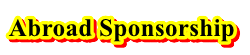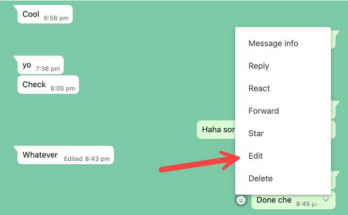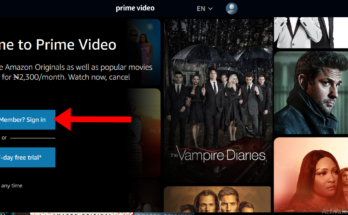Do you want to make your Cricket Wireless pay bill online or use other www.cricket.com payment methods such as payment over the phone or through the mail, this page is designed to walk you through how to pay your cricket wireless bill using any method with ease.
For your convenience, Cricket Wireless company offers several payment locations and Cricket Wireless payment methods to pay your Cricket bill. Keep reading to learn more about the different payment options we offer and steps on how to pay online.
Accepted www.cricketwireless.com Bill Payment Methods
Online – My Account and Quick Pay:
- Credit Card
- Debit Card
- Gift Cards
- Cricket Refill Card (Quick Pay only)
- Reloadable Prepaid Credit Cards**
- Service Payment Card
Cricket Wireless Pay Bill Online by Mobile App – myCricket:
- Credit Card
- Debit Card
- Gift Cards*
- Reloadable Prepaid Credit Cards**
- Cricket Refill Card
- Apple Pay
- Google Pay
- Samsung Pay
Phone – Automated Payment System [Dial *PAY (*729) from your Cricket phone] or call Cricket Support (1-800-274-2538)
- Credit Card
- Debit Card
- Gift Cards*
- Reloadable Prepaid Credit Cards**
- Cricket Refill Card
- Service Payment Card
RELATED: How to Pay Your Spectrum Bill By Mail
How to Set Up Cricket Automatic Payments
Never miss a payment with AutoPay. Set up automatic monthly payments while signing up for service. Or, sign up for Auto Pay at any time in My Account or the myCricket app.
Using My Account Online
- To turn Auto Pay ON, sign in to My Account.
- Enter your Cricket Account PIN (if applicable).
- Input your credit or debit card information.
- If you have an account with multiple lines, you’ll need to select which line will get a text message if the credit or debit card expires.
- Accept the Terms and Conditions.
- Select Auto Pay ON.
- A confirmation screen will appear.
Using the myCricket App
- Open the myCricket App from your phone and sign in.
- Tap Account Summary.
- Tap Sign Up for Auto Pay.
- Enter your Cricket Account PIN (if applicable).
- Input your credit or debit card information.
- If you have an account with multiple lines, you’ll need to select which line will get text messages regarding your Auto Pay. Agree to Terms and Conditions and tap Submit.
- A confirmation screen will appear.
How to Pay Cricket Wireless Bill Online at www.cricketwireless.com
- Sign in to My Account by entering your username and password. Once you’re in the Payments section:
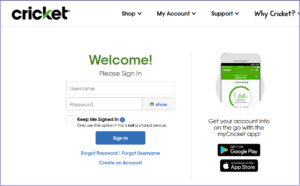
- Enter your credit or debit card information and the amount you want to pay.
- Accept the Terms and Conditions.
- Select Review Payment.
- Review your secure payment information. If you are satisfied with your payment information
- select Submit Payment. Otherwise
- select Edit to change your payment amount,
- then Submit Payment.
- You’ll see a payment confirmation screen. Keep the confirmation number for your records. We’ll also send a text to confirm your payment.
How to Make a Cricket Bill Payment on the Go
Open the myCricket app and sign in. Then tap Pay Now at the bottom of the screen.
To pay with a credit or debit card:
- Tap Credit or Debit Card, and the amount you want to pay.
- Enter your credit or debit card information. Or, select to use Auto Pay credit card (if applicable).
- Agree to Terms and Conditions.
- Tap the box if you want to set up Auto Pay with this card (if applicable).
- Tap Review Payment.
- Tap Submit Payment.
- If you want to make an additional payment, tap Make Another Payment and select Credit or Debit Card.
- You’ll see a payment confirmation screen. Keep the confirmation number for your records. We’ll also send a text to confirm your payment.
To pay with Apple Pay, Google Pay or Samsung Pay:
- Open the myCricket app and sign in. Apple Pay, Google Pay and/or Samsung Pay will be available if you have an eligible device and your digital wallet is enabled.
- Tap Wallet (Apple Pay, Google Pay or Samsung Pay)
- Enter the amount of payment and follow the steps to complete the transaction.
To Pay with a Cricket Refill Card:
- Tap the Cricket Refill Card tab.
- Enter your Cricket Refill Card Number and tap Validate. A screen will appear that displays the Refill Card payment amount.
- Tap Submit Payment.
- If you want to make an additional payment, tap Make Another Payment and select Cricket Refill Card.
- You’ll see a payment confirmation screen. Keep the confirmation number for your records. We’ll also send a text to confirm your payment.
How to Make Cricket Wireless Pay Bill Without Signing In
To make your cricket wireless pay bill without logging in, select Quick Pay from the top of cricketwireless.com.
To pay with a credit or debit card:
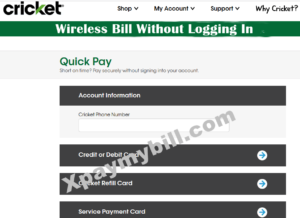
- Enter your phone number.
- Select the blue arrow to the right of Credit or Debit Card.
- Enter your credit card information and the amount you want to pay.
- Accept the Terms and Conditions.
- Select Review Payment.
- Review your secure payment information. If you are satisfied with your payment information, select
- Submit Payment. Otherwise, select Edit to change your payment amount, then Submit Payment.
- You’ll see a payment confirmation screen. Keep the confirmation number for your records. We’ll also send a text to confirm your payment.
To pay with a Cricket Refill Card:
- Enter your phone number.
- Select the blue arrow to the right of Cricket Refill Card.
- Enter your Refill Card number.
- Check the CAPTCHA box to confirm you are human.
- Select Validate.
- Review your secure payment information. If you are satisfied with your payment information, select
- Submit Payment. Otherwise, select Edit to change your payment amount, then Submit Payment.
- You’ll see a payment confirmation screen. Keep the confirmation number for your records. We’ll also send a text to confirm your payment.
RELATED: att.com Bill Pay – How to Pay my AT&T Bill Online
To Pay Your Cricket Wireless Bill with a Service Payment Card:
- Enter your phone number.
- Select the blue arrow to the right of Service Payment Card.
- Enter your card information and the amount you want to pay.
- Accept the Terms and Conditions.
- Select Review Payment.
- Review your payment information. If you are satisfied with your payment information, select Submit
- Payment. Otherwise, select Edit to change your payment amount, then Submit Payment.
- You’ll see a payment confirmation screen. Keep the confirmation number for your records. We’ll also send a text to confirm your payment.
We hope the guidelines above on how to make Cricket Wireless Pay Bill Online or through other Cricket wireless bill payment methods was helpful?