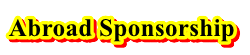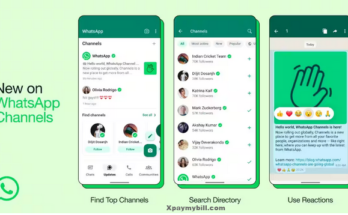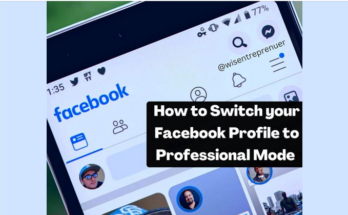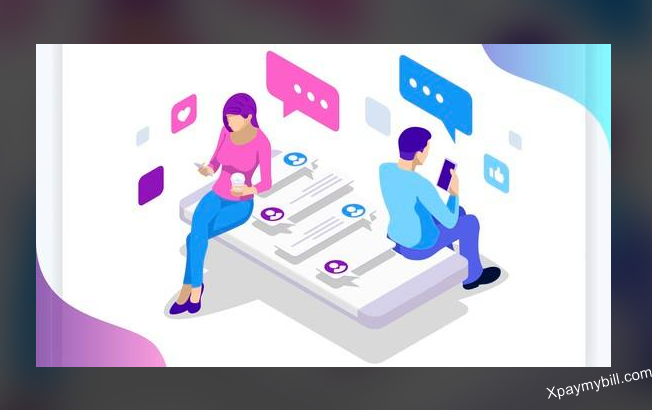Facebook has recently launched its Facebook Avatar Creator which you can use in Messenger, Facebook comments, and stories. Facebook Cartoon avatar maker has a variety of options to choose from to meet even the most demanding user needs.
This new Facebook Avatar update will complement the older way of expressing emotions via emoji smiley faces and lift it to the new level. Since a lot of people are confused about the Facebook avatar creating process, below you will find all the necessary steps you have to take to create a Facebook avatar.
Create a Facebook Avatar
The fun in creating your Facebook avatar knows no bound. The moment you create your FB avatar, you can make use of it. It can be used as your Facebook account profile picture in addition to some other perks available. As stated earlier, creating your avatar on this amazing social media platform is currently free. You should hurry up and create your avatar for free today. By doing this, you would join the thousands of individuals already making use of this feature.
RELATED: How to Create a New Facebook Account
Facebook Avatar Creator – How to Make a Facebook Avatar on iPhone
- Launch the Facebook application on your Android or iOS mobile device. Look for three horizontal lines on the right side of the screen, either on top or bottom, depending on if you use iOS or Android.
- Click, to proceed.
![]()
- Scroll all the way down and choose “See More.”
![]()
- Finally, you will see this well-hidden Facebook avatar maker feature called – “Avatars“. Tap to proceed.
Note: In order to create a Facebook Avatar for comments without hassle, you have to make sure your Facebook app is up to date. This feature is not available to everyone yet. If you can’t find this link, it means Facebook hasn’t added it to your account yet. Please be patient. It will be added in the near future for all of us.
![]()
- You will be taken to the first step of the Facebook avatar creating process. It all starts with skin tone. Let’s choose it and tap “Next“.
![]()
- The main avatar making process has started. You are able to select: different styles and colors of your hair, also the beard, if you are a man, makeup for a woman Facebook avatar, face and body shape, many face detail options, clothing, etc. Make a Facebook avatar as closely looking like you as possible.
Once you finished all the Facebook avatar creator steps, you should tap the checkmark located in the top right corner.
![]()
- You can see your ready to use FB Avatar, which later can also be used as a profile picture. Tap “Next“.
![]()
- Tap “Done.” and use your Facebook Avatar in comments
![]()
Congratulations! You have successfully created your own Facebook avatar.
From here, you have three options: arrow on the top right of the screen allows you to share your newly created Facebook avatar or set it as a profile picture, sticker icon shows you full list of available avatars and pencil allows you to make changes to your avatar, so you don’t have to start over again.
![]()
You can see stickers available in the picture below. All the Facebook avatars which you have created should be available to use on all Android, iOS devices, PC, and Mac devices, where you use your Facebook account.
![]()
If you like this guide, please Like and Share our page to help other people create their Facebook avatars.
How to Create a Facebook Avatar on Android
Here, finally is how to create your Facebook avatar on an android phone. Remember, you need to have the Facebook official app installed on your device before you can begin creating your avatar.
- Turn on your mobile device and open the Facebook official app.
- Tap on the menu icon followed by the “See More” option.
- Select avatars from the new dropdown and tap on “Next” followed by “Get Started”.
- Next, select the desired skin tone and begin creating your avatar.
- After creating your avatar, select a body shape and some outfits. You are allowed to add scarfs and hats to your outfit.
- Next, tap on the checkmark icon at the top of the screen and hit the “Next” button.
- Finally, tap on “Done” and you just created your Facebook avatar.
Enjoy creating avatars? Try out our Facebook Avatar Creator guideline above You can download Facebook avatars and use anywhere on the internet, like games, forums, apps, etc.