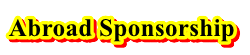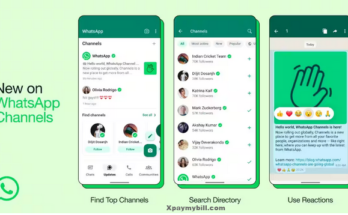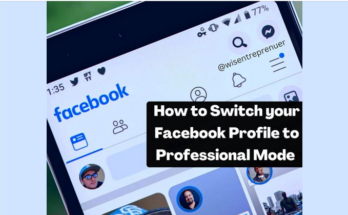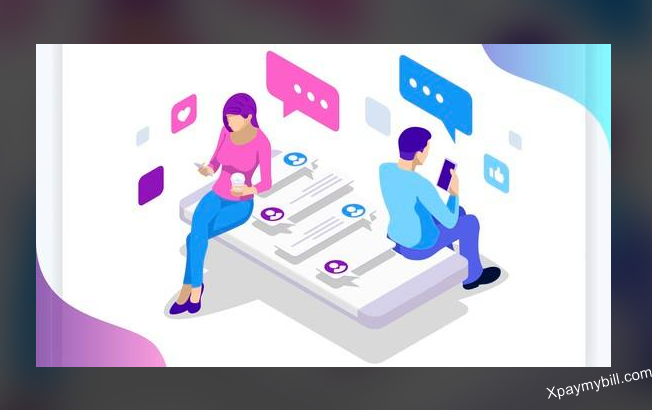Are you just waking up to notice the new trending feature on Facebook? Basically, a Facebook avatar is trending right now and everybody wants to have one and you can have one too. Therefore, these are social versions of the Bitmoji avatar which you can say is like the apple Memoji avatar.
![]()
Furthermore, this is the new Facebook edition which you need to crab and join the trend. More so the Facebook messenger Avatar allows you to create a character on Facebook that looks very much like you. This is a very interesting thing to do and you can use it to make comments, share stories, and use it on Facebook messenger.
RELATED: How to Create a New Facebook Account Free
Basically, you can as well use your avatar in place of your profile picture and it will fit in just like you. Also, you can use it when texting on your mobile phone too. More so, you can still send the avatar on apps like
How to Create Your Own Facebook Avatar
This is an easy way for you to create your own Facebook Avatar and start using it on your Facebook account. Below are the steps to follow to set up a Facebook avatar.
- Firstly, open the Facebook app on your mobile phone and tap on the three horizontal line menu on your screen. Therefore, you can find it on your iPhone at the lower right corner. More for the android devices you can see at the top right side.
- Then scroll down and tap the see more
- Choose the Avatar caption.
- Hit on the Next and after that click on Get started.
- Choose the skin tone type you want. Particularly, there are about 27 options available for you. Then click Next.
- Pick a hairstyle you like for your Avatar. You can choose either short, long, or medium hairstyles with a different variety.
Once you are through with your selection tap on the color icon - Next is your face view icon where you will choose a face shape or pattern. Also, you can change your complexion and your facial lines as well.
- When you are through with the face click on the eye icon to customize it. Choose an eye shape, lash size, and color. Proceed to the eyebrow icon choose the color and brow shape. More so, you can choose to use glasses too if you like.
- The next section is to customize the mouth and nose, pick a nose shape, and go to the lips to customize as well.
- Also, you can choose to add a lip color and Facial hair too.
- Choose a body shape and pick any outfit which you like best like adding a hat, cat ears, scarfs to your outfit you are creating.
- Once you are done customizing your avatar you can then tap to check the icon you see in the top right corner.
- Click on the Next caption and finally click on Done.
How to See Your Facebook Avatar
Therefore, you can see your Facebook Avatar and start using it by tapping on the smiley face icon in the write a comment section. More so just like we said you can also use it for other sections on the Facebook platform.
You can as well share it with your friends and use it on your Facebook profile picture if you want. Furthermore, you can carry out all these processes form your mobile device or you can use your PC to create an avatar via Facebook account. This just the tips to follow in other to create an avatar that looks just like you