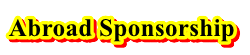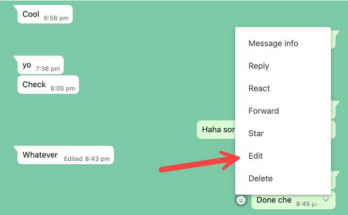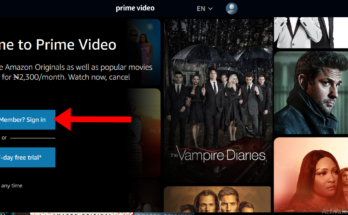Spectrum auto pay set up: In this article, we are going to walk you through on how to set up Spectrum automatic payment in your account in order to avoid late fees, but before setting Spectrum.net autopay, make sure your existing balance is paid.
When you set up Spectrum auto pay in your account, it simply means that you have agreed to set up recurring monthly payments for your Spectrum account such that you will not need to login to make payments manually every month.
Because Charter Spectrum auto payment set up will take effect within 1-2 billing cycles (or 30-45 days), we recommend making one-time payments until Spectrum Auto Pay appears on your billing statement to avoid late fees.
How to Set Up Spectrum Auto Pay on Spectrum.net
To set up automatic bill payment in your account, follow the simple steps below.
- Go to the official Spectrum login page at https://www.spectrum.net/login
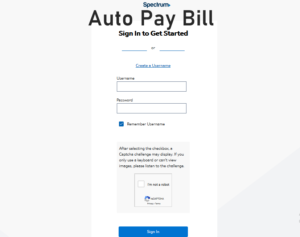
- Sign in as the primary user.
- Select Enroll in AutoPay.
- Enter your payment method details.
- Follow the prompts to complete enrollment.
Spectrum Auto Pay Set Up on the My Spectrum App
You can also use the My Spectrum App to make your Spectrum.net automatic bill payment set up as follows.
- Download My Spectrum App and sign in to the My Spectrum app using your Spectrum username and password.
- Select the Billing tab.

- Tap the Enroll in AutoPay box.
- You’ll see a message confirming that you’ve successfully enrolled in Spectrum AutoPay.
The My Spectrum App lets you use your mobile device to manage your account settings, pay your bill, troubleshoot your equipment, get support and more.
Payment Methods Acceptable for Spectrum AutoPay
The following payment methods are acceptable for the Charter Spectrum automatic payment set up.
- Credit card (Visa, MasterCard, Discover or American Express)
- Debit card
- Checking account
- Savings account
Once you’ve chosen a payment method, enter your billing information when prompted.
RELATED: How to Set Up Comcast Xfinity Automatic Payment
How to Change Your Payment Method for Spectrum AutoPay
You can edit your payment method, including credit card or checking/savings account information, on Spectrum.net or using the My Spectrum app.
To change your payment information for Auto Pay
- Sign in to your Spectrum account as Primary or Administrator.
- Select the Billing tab.
- Choose Manage AutoPay.
- Select the Edit Auto Pay Method.
- Enter your new credit/debit card or checking/savings account information and select Save.
Note: That when you set up Spectrum auto pay in your account, it is tied to your billing cycle. For example, if you enrolled after your regular billing date, then the first transaction will take place during the next billing cycle.
How to Cancel Your Spectrum AutoPay
To cancel auto-pay for spectrum, follow the steps below.
- Go to the official login page and sign in as Primary or Administrator.
- Select the Billing tab.
- Choose Manage Auto Pay.
- Select Cancel Enrollment.
- Choose Cancel Auto Pay to confirm.
How to Cancel Spectrum Auto Pay on the My Spectrum App
- Open the My Spectrum app and select the Billing tab.
- Choose Manage Auto Pay.
- Choose Cancel Auto Pay.
- To change your payment method or card/account information, cancel Spectrum Auto Pay enrollment and then re-enroll in Auto Pay using your desired method of payment.
Note: You must cancel Spectrum Auto Pay set up at least three business days before your scheduled payment to avoid being charged for your automatic payment. We recommend that you monitor your bill for accuracy and make all necessary payments promptly to avoid late fees.